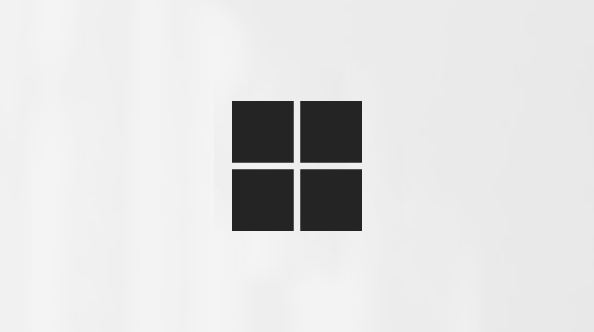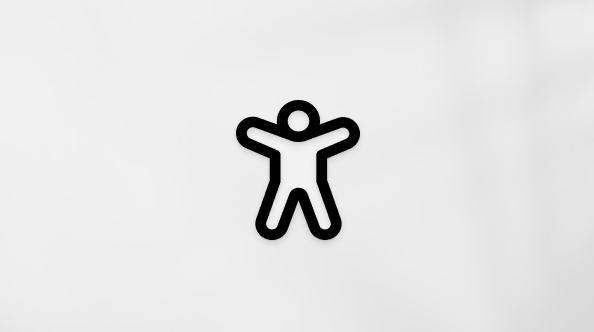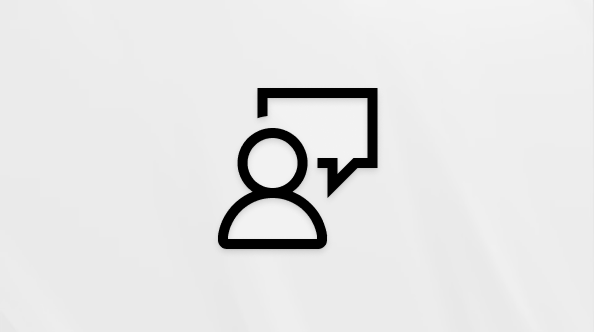Generate formulas with Copilot in Excel
Applies To
Note: This feature is being gradually rolled out to all customers and may not be available to you yet. Please check back for updates as it will be available to everyone soon.
Not sure how to write a formula in Microsoft Excel? Microsoft 365 Copilot can help! And when you use Excel for the web, it can be as simple as typing = in a cell, then describing what you want.
You can ask Copilot to create formulas in:
-
Columns or rows—for example, a column that calculates the total cost per product.
-
Individual cells—for example, calculating the percentage increase between two cells.
Create formulas in columns or rows with Copilot
You can effortlessly create new columns or rows in your table that perform calculations based on existing data. For example, you could generate a column that calculates the total cost per product, or a row that sums up the total sales for each quarter. Your work will be easier and more accurate because you won’t need to manually enter calculations for each row or column.
Notes: To use this feature, you'll need to:
-
Use a supported format for your data. See Format data for Copilot in Excel for more information.
-
Make sure the sensitivity level for the workbook isn't set to Confidential or Highly Confidential.
-
Open Excel in Microsoft 365 or open a workbook stored on OneDrive or SharePoint.
-
Decide on a prompt. You can use these prompts as a starting point, then copy and modify them to suit your needs.
-
Calculate total cost per product in a new column.
-
Add a column that calculates the total profit for each marketing campaign in 2022.
-
Add a column that calculates the number of days after the product launch event.
-
Add a row that calculates the average revenue, ROI, and sales.
-
Add a row that sums up the total sales for each category.
-
-
Choose one of the following options:
-
Type = in a cell. Then in the box, add a prompt to describe the kind of formula you want and select
-
From the Home tab, select the
-
-
Copilot provides an updated file that you can download, or it shows formula suggestions which you can view by selecting Show explanation.
-
If you see Insert column, select it to add the column to your table.
As with any AI-generated content, it's important to review, edit, and verify anything Copilot creates for you.
Create formulas in a single cell with Copilot
You can tell Copilot what kind of formula you want to it to create for individual cells, making it easier than ever to perform precise calculations based on your data. Whether you need to calculate the percentage increase between two cells or extract specific text, Copilot streamlines the process by eliminating the need to manually enter calculations for each cell.
Notes: To use this feature, you'll need to:
-
Use a supported format for your data. See Format data for Copilot in Excel for more information.
-
Make sure the sensitivity level for the workbook isn't set to Confidential or Highly Confidential.
-
Open Excel in Microsoft 365 or open a workbook stored on OneDrive or SharePoint.
-
Decide on a prompt. You can use these prompts as a starting point, then copy and modify them to suit your needs.
-
Calculate the percentage increase from cell A1 to cell B1.
-
Extract the first name from a full name in cell C1.
-
Calculate the difference between the values in cell D1 and E1.
-
-
Choose one of the following options:
-
Type = in a cell. Then in the box, add a prompt to describe the kind of formula you want and select
-
From the Home tab, select a suggested prompt that matches what you want to do (from the Copilot chat panel on the right). Or select the
-
-
Copilot provides an updated file that you can download, or it shows formula suggestions which you can view by selecting Show explanation.
-
If you see Insert cell, select it to add the cell to your table.
As with any AI-generated content, it's important to review, edit, and verify anything Copilot creates for you.
Learn more
Understanding formulas with Copilot