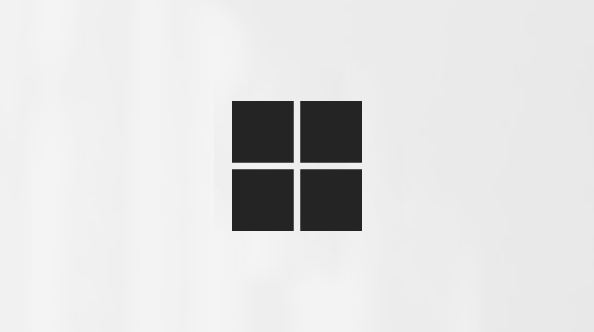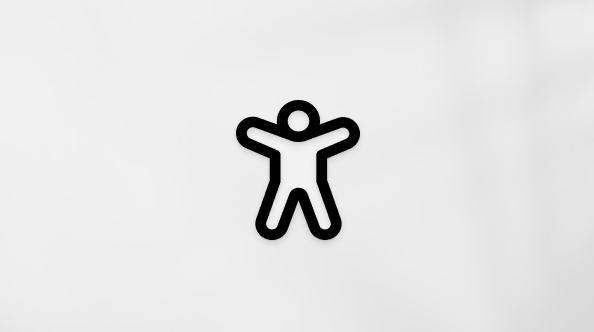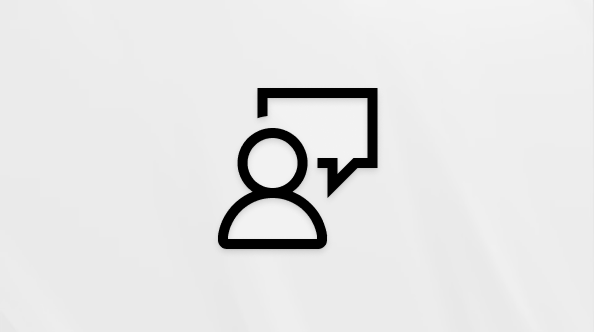Set up Microsoft Family Safety
A family group is a set of individuals connected through the Microsoft Family Safety app on their Windows, Xbox, or mobile devices. Establishing a family group is an easy, effective way to encourage healthy online habits and manage busy schedules.
Tip: If you're looking for help with a family subscription to Microsoft 365, visit Microsoft 365 Family.
Getting started with Microsoft Family Safety
-
Sign in. Set up your Microsoft Family Safety group by signing in to account.microsoft.com/familySign in
-
Get the app. You can download the Microsoft Family Safety app in the Google Play or Apple app store.
-
Learn about family group roles. Family organizers are the administrators of a family group. They can add and remove members, manage limits and permissions, and view activity reporting details. Learn more.
-
Add your family. Invite other family members or anyone you want to share a Microsoft 365 Family subscription with. Learn how.
-
Add money. Help children shop responsibly by adding money and spending limits to their Microsoft account. Funds can be used to buy movies, games, in-app purchases, and more. Learn more.
-
Add restrictions. Screen time limits in Microsoft Family Safety are a great way to balance online habits within your family group. You can also use Microsoft Family Safety to block apps and websites used by family members on Windows, Xbox, Edge, and mobile devices.
-
Connect devices. To enable activity reporting and gain insight into their online habits, connect family members' devices through Microsoft Family Safety. Learn how.
See also
Microsoft Family group roles, permissions, and data sharing
Add people to your family group
How to leave a Microsoft family group
Add money to your family member's Microsoft account
Set screen time limits across devices
Block or unblock apps with Microsoft Family Safety
How to connect a device to a Microsoft account
View device and app use with Family Safety activity reporting
Need more help?
Can't sign in?
If you can't sign into your Microsoft account, most issues can be identified by our sign-in helper tool.Sign-in helper
Contact Support
For technical support, go to Contact Microsoft Support, enter your problem and select Get Help. If you still need help, select Contact Support to be routed to the best support option.
Important: To protect your account and its contents, our support agents are not allowed to send password reset links, or access and change account details.