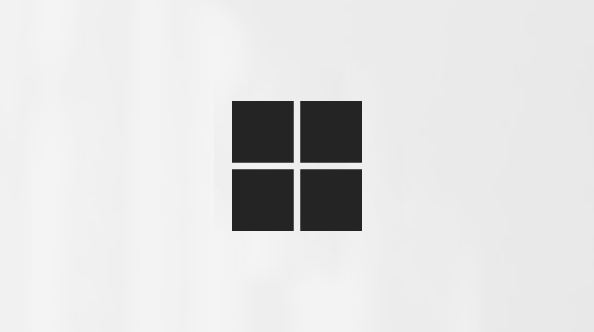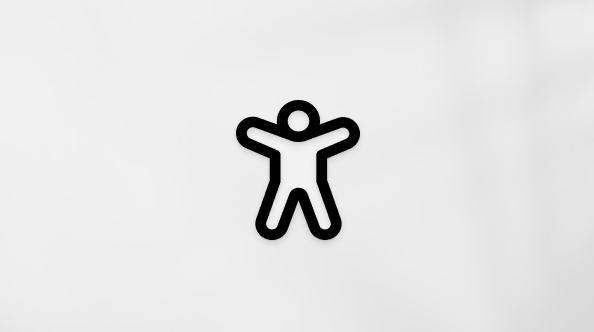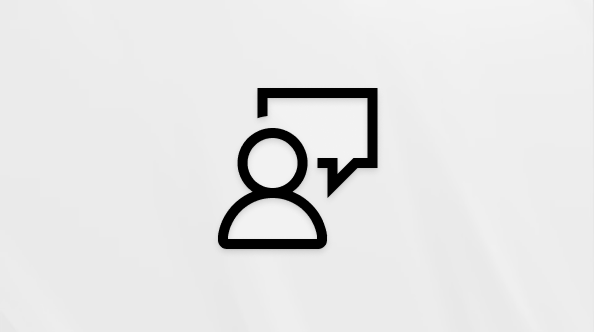Manage channel notifications in Microsoft Teams
There are two ways to adjust your settings and notifications for channels.
Change Activity feed notifications for all channels
Use these instructions to change Activity feed notifications for all your Posts and Threads layout channels across Teams.
-
From the top of Teams, select Settings and more
-
Select Settings
From here, you can turn on or off notifications for replies to followed threads and posts or show them in the Activity feed and banner, or only the Activity feed.
Change notifications for a specific channel
Note: The threads layout in Teams is available as part of the public preview program and might undergo further changes before being released publicly. To get access to this and other upcoming features, switch to Teams public preview.
-
To the right of the channel name, select More options
-
Select Channel notifications
From here, you can turn on or off notifications for all new messages or posts (depending on layout). You can also choose to show notifications in the Activity feed and banner, or only the Activity feed.
For channels in the Threads layout:
-
Choose to Include thread replies if you want to be notified when other people reply to a post or message.
-
Choose to Follow all new threads if you want to see new replies in Followed threads